If the operating system on your Virtual Private Server (VPS) no longer suits your needs, updating or replacing it is a simple process requiring no advanced technical expertise.
With some clear instructions, you can switch operating systems in just a few steps. Whether you’re transitioning from Linux to Windows 10, installing Windows on a Linux-based VPS, or modifying the OS on a macOS VPS, this guide will help streamline the process.
Reasons to Change the Operating System on VPS
There are various situations where switching your VPS operating system might be necessary:
Compatibility Challenges: Certain software might work more effectively on specific operating systems.
Enhanced Performance: You may find that an alternate OS better aligns with your workload or use case.
Strengthened Security: Upgrading to a newer or more secure OS version can safeguard your server’s data and applications.
User Preference: You might simply prefer the functionalities or interface of another operating system.
Step-by-Step Guide for Changing the Operating System on VPS
Step 1: Back Up Your Data
Begin by ensuring a full backup of your critical files and server data. Since changing the OS can lead to data loss, safeguarding your information is essential. Many VPS providers offer backup tools within their control panels, making this process straightforward.
Step 2: Access Your VPS Control Panel
After securing your backup, log in to your VPS control panel. This platform lets you manage server settings and start the OS change process. Typically, VPS providers design their control panels with user-friendly navigation for seamless server management.
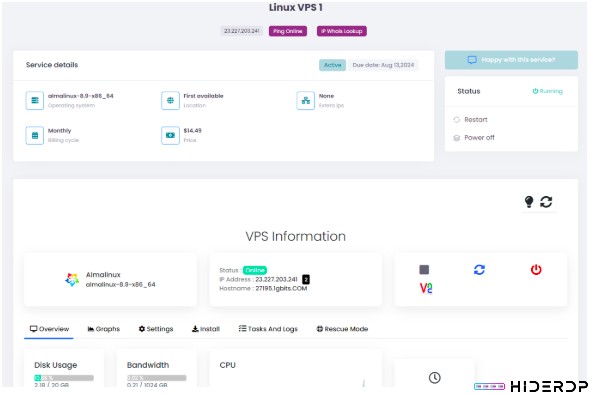
Step 3: Begin Changing the Operating System
Access your VPS control panel and locate the option labeled “Reinstall” or “Change OS.” This feature allows you to start the process of switching to a different operating system.
The location of this option may vary depending on your VPS provider, often found under sections such as “Server Management” or “Operating System.”
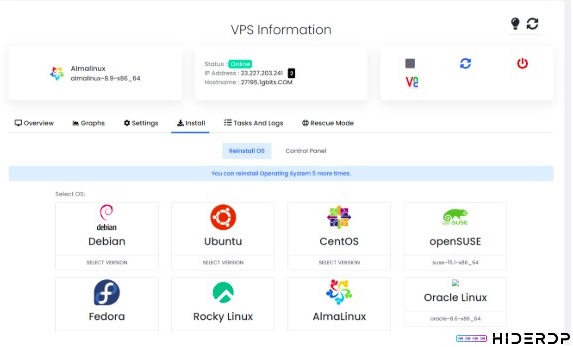
Step 4: Selecting Your Operating System
At this stage, you’ll have a range of operating systems to consider. Common choices include:
– Linux Distributions: Options like Ubuntu, CentOS, Debian, Fedora, and others.
– Windows Versions: Choices such as Windows 10 or Windows Server 2019.
– Other Alternatives: Some providers might also include FreeBSD, macOS, or additional offerings.
Pick the operating system that fits your requirements best. Be sure to choose the version that supports the specific applications and features essential to your setup.
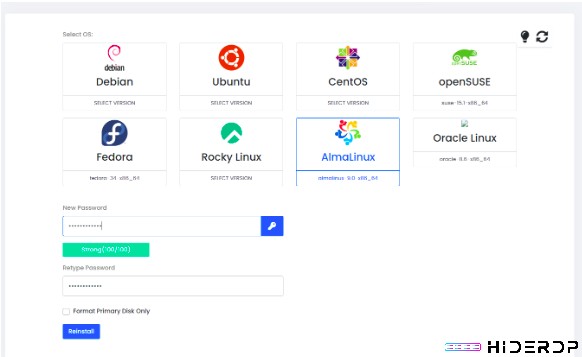
Step 5: Verify Adjustments
Prior to reinstalling the system, take a moment to verify the modifications. Carefully review your selections to confirm that the correct operating system has been chosen and all essential data is securely backed up.
Once your preparations are complete, proceed to confirm the installation process.
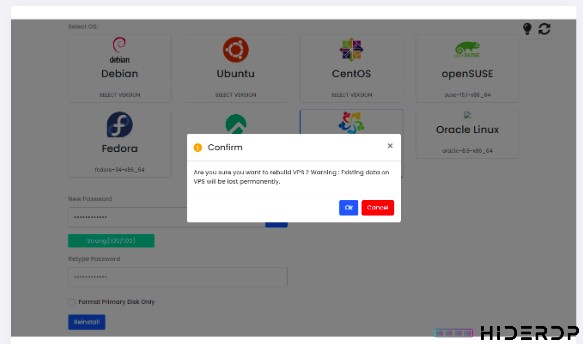
Step 6: Install the New Operating System
The installation of your selected operating system on the VPS will now commence. The duration of this process can vary depending on the OS and your VPS provider.
Once the system is successfully installed, you’ll receive the necessary details to access your VPS control panel on the newly set up operating system.
Guidelines for a Seamless VPS OS Transition
Check Compatibility: Verify that your existing applications and software are compatible with the version of the OS you plan to install.
Explore Your VPS Provider’s Support Resources: Many providers offer specialized assistance during the OS migration. Make use of these resources if any complications arise.
Assess Resource Requirements: Each operating system has unique hardware demands. Confirm that your VPS has adequate CPU power, memory, and storage to run the new OS efficiently.
Secure Your Backup: Keep your data safely backed up until you’re certain that the new OS setup is functioning as expected.
Troubleshooting Common Problems During OS Setup
VPS Fails to Boot Post-Installation: This issue may stem from an incomplete installation process. Double-check that you’ve followed all reboot instructions provided by your VPS provider.
Application Compatibility Challenges: If a particular application doesn’t work with the new OS, investigate alternative software solutions or compatibility tools.
Missing Drivers or Utilities: Some operating systems, especially Windows, require additional drivers or utilities to operate properly on your VPS. Consult your provider for guidance in locating and installing these components.
Conclusion
Switching your VPS operating system is straightforward and doesn’t necessitate extensive technical expertise. By following these steps and implementing the recommended tips, you can ensure a smooth transition to your desired OS.
Whether you’re upgrading from Linux to Windows or opting for a completely new platform, always prioritize data backups and select an operating system tailored to meet your requirements.
