Troubleshooting Remote Desktop (RDP) Connection Issues on Windows VPS
The silent frustration of a failed Remote Desktop Protocol (RDP) connection is a universal experience for anyone managing a Windows VPS.
One moment, you’re connected and productive; the next, the “Connecting to…” dialog box freezes, and an error message leaves you locked out.
While the cause can seem like a mystery, most RDP connection issues are rooted in a few common misconfigurations.
Overview of Frequent RDP Connection Issues and Quick Fixes
Below is a concise guide covering common Windows VPS RDP problems, their potential causes, and how to resolve them effectively.
| Symptom | Likely Cause | Fix Section |
| Connection timeout | Port blocked by firewall | Network & Firewall Configuration |
| Blank or black screen | Display driver or session issue | Diagnosing & Resolving Basic Issues |
| CredSSP/NLA failure | Authentication or policy conflict | Authentication & Credentials Errors |
| DNS lookup error | Incorrect DNS or hostname | DNS or IP Address Issues |
| Host unreachable | VPS offline or suspended | Hosting Provider Actions |
Diagnosing and Resolving Basic Issues
Addressing problems often begins with a straightforward approach. Before diving into complex solutions, ensure these primary checks are covered:
1) Server Status and Network Accessibility
Verify your VPS status:
Access your hosting provider’s control panel to ensure your VPS is operational. Confirm it is not paused, suspended, or trapped in a restart loop. If the server cannot be booted via the control panel, contact your provider’s support team promptly. Be aware that some hosting services may suspend accounts due to issues like overdue payments or suspected policy violations.
Ping test:
Verify basic connectivity from your local machine:
ping [VPS_IP]
telnet [VPS_IP] 3389Trace the path to your VPS to find where packets get dropped:
tracert [VPS_IP]Check for unusually long delays or points where the trace breaks. This can help identify if the issue lies with your ISP, your VPS provider’s network, or an upstream provider.
Tip: If your VPS remains persistently inaccessible and your provider is unable to resolve the problem, it may be worth switching to a more dependable Windows VPS provider that offers stronger uptime commitments.
2) Configuring RDP Services and Windows Settings
Verify that Windows is set up to allow remote connections.
Check Services
Open the Services console:
services.msc
Locate the Remote Desktop Services and Remote Desktop Services UserMode Port Redirector (UmRdpService). Ensure both are running. If you find either service stopped, restart it and configure it to start automatically.
Enable Remote Desktop in System Settings:
Navigate to Settings → System → Remote Desktop.
Switch the Enable Remote Desktop option to On.
Access Advanced Settings to verify that Network Level Authentication (NLA) is properly configured.
Verify Listener Status:
Run the following command to check whether an RDP listener is active.
qwinsta
Check for RDP-Tcp in the Listen state. If you don’t find it, you might need to reset your Remote Desktop Protocol configuration or consider repairing Windows.
Need a quick recap? Head over to “What is Remote Desktop Connection” for a simple guide on basic setup.
Network & Firewall Configuration
A misconfigured firewall is a leading cause of RDP connection failures.
3) Windows Firewall & VPS Host Firewalls
Access Windows Defender Firewall → Advanced Settings → Inbound Rules
– Verify that there is an allow rule for TCP port 3389, the default port for Remote Desktop. If you’ve altered the RDP port for security purposes, ensure the custom port you chose is permitted instead.
– Double-check your VPS provider’s firewall settings if it has a separate configuration panel. Some hosting platforms impose additional firewall layers that can override your Windows Firewall rules.
– If possible, test the connection from a different network to eliminate any local firewall restrictions applied by your router or Internet Service Provider (ISP).
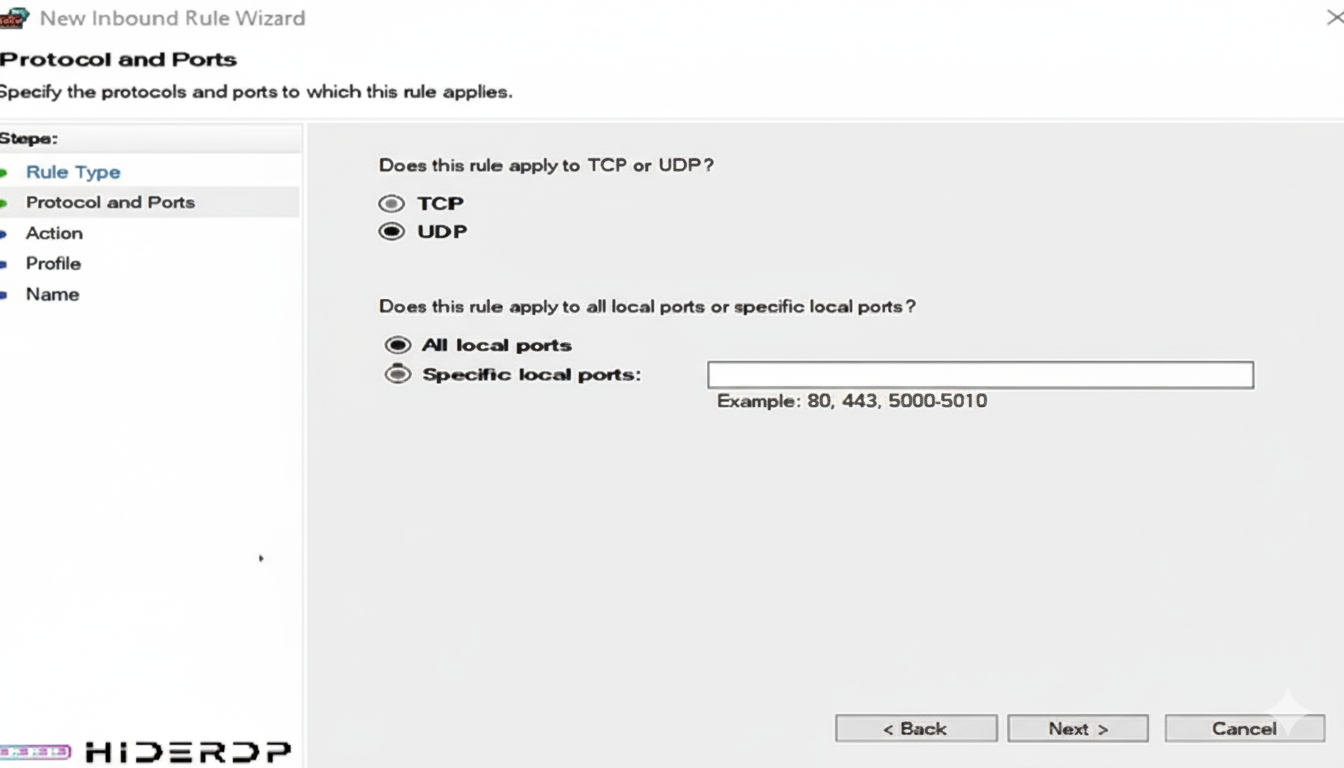
4) Port and Port Conflicts
By default, RDP operates on port 3389, though administrators sometimes change this for enhanced security.
Make sure you verify your RDP port number.
reg query "HKLM\System\CurrentControlSet\Control\Terminal Server\WinStations\RDP-Tcp" /v PortNumber
If it’s not 3389, note the custom port and connect using:
[VPS_IP]:[custom_port]
Detect port conflicts:
Sometimes other applications accidentally bind to port 3389:
netstat -ano | findstr :3389
5) DNS or IP Address Issues
Name resolution problems are commonly overlooked, yet they can significantly disrupt your connection.
Clear the local DNS cache:
ipconfig /flushdns
Try connecting using the IP address directly. Enter the raw IP into your RDP client instead of the hostname. This approach skips the DNS resolution process and helps determine whether the issue lies with your domain configuration or the VPS hostname.
If the problem persists, review the DNS settings on your VPS and ensure that your domain or subdomain is properly mapped to the correct IP.
Authentication and Credential Issues
Problems such as incorrect credentials, policy restrictions, or outdated security settings might prevent you from accessing your system.
6) Credentials, NLA, and CredSSP Errors
Verify your login information:
Ensure your username and password are correct as Windows usernames are case-sensitive. If you’ve renamed the Administrator account, use the updated name accordingly.
Temporarily disable Network Level Authentication (NLA):
Navigate to System → Remote Desktop → Advanced Settings.
Uncheck the option labeled Require computers to use NLA. Certain outdated clients or improperly configured servers may struggle to handle NLA protocols.
Address CredSSP-related authentication failures:
CredSSP errors often emerge following Windows updates. While maintaining your VPS with the latest patches usually resolves this, persistent issues might require checking for missing security updates on both the client and server devices.
7) Certificates, Group Policies, and Permissions
Repair defective certificates:
Corrupted or expired Remote Desktop certificates can obstruct connection attempts. Use MMC to add the Certificates snap-in configured for the local machine and remove outdated Remote Desktop certificates. Windows will automatically regenerate them as needed.
Execute the command:
gpresult /h report.html
Examine the report to identify policies that might be restricting Remote Desktop Protocol (RDP). Typical issues include settings like Deny log on through Remote Desktop Services or firewall rules that have been misconfigured.
Check the permissions for MachineKeys as well:
Go to C:\ProgramData\Microsoft\Crypto\RSA\MachineKeys and confirm that the system has the necessary access rights to the key files. Improper permissions or damaged keys can disrupt secure login functionality.
Conclusion
Fixing RDP errors on your Windows VPS doesn’t have to be a headache. Use this structured guide to pinpoint problems fast — and buy Windows VPS support plan if you haven’t already.

